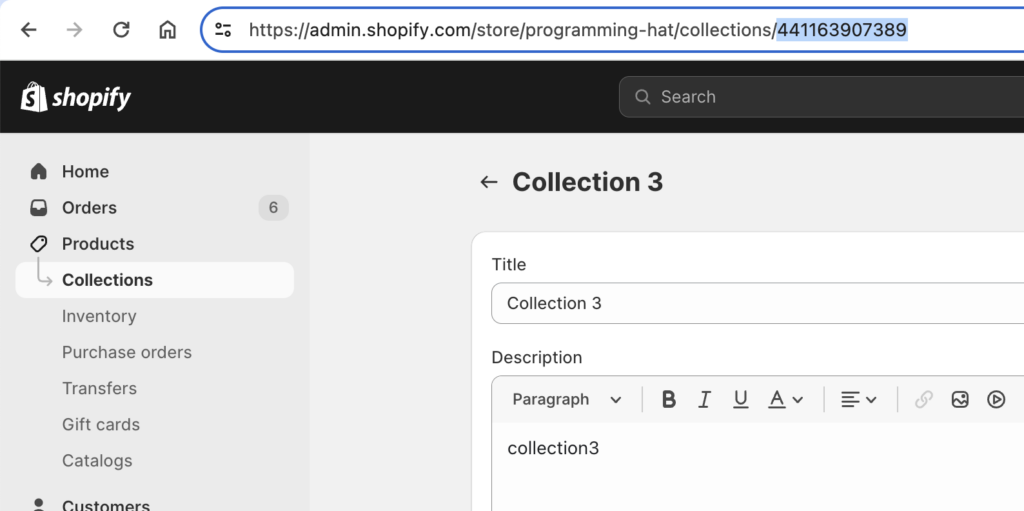“EZ Bulk Edit Descriptions”: how to bulk edit product descriptions in Shopify
These demo videos use the Shopify app: Bulk Edit Product Descriptions in Shopify
I’m in the process of adding a lot more videos. Stay tuned!
And by the way, if you have a question that you would like me to demonstrate, then send an email to hello@programmerhat.com!
How to restore a backup
When you click “Save”, backups are automatically created. What if you made a mistake and you want to rollback the changes? You can follow this video to see how to restore the previous version.
This backup saves a maximum of 150 product descriptions.
How to bulk search and replace text in product descriptions in Shopify
Please see the below video on how to “bulk delete text”. The process is very similar. If that video is still not clear enough, please send email asking for another video: hello@programmerhat.com
How to bulk delete text in product descriptions in Shopify
Why is the HTML not being replaced?
Using the bulk edit HTML feature requires a little bit of HTML skill. It’s very important to get the exact characters right, or the app will not match the HTML code.
The easiest way to get the exact HTML to edit is to look at the HTML of this app’s rich text editor, *not* Shopify’s rich text editor. Sometimes there are very slight differences in where the spaces or quotes are replaced.
You can look at the app’s rich text editor by clicking the top right button that says “Change mode”, screenshot:
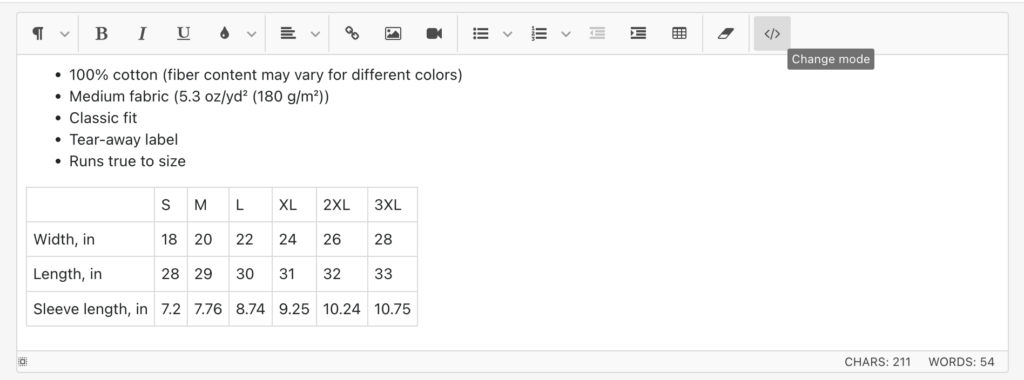
Then you should see HTML that looks like this:
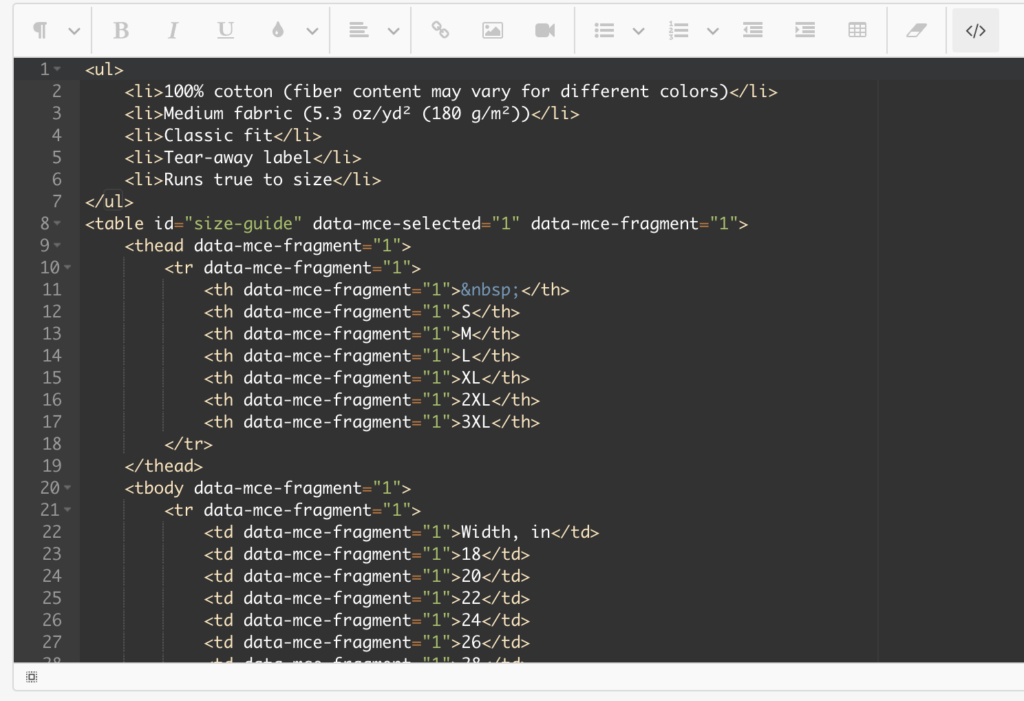
How to bulk delete HTML in product descriptions in Shopify
How to search & replace HTML in product descriptions in Shopify
How to filter by collection
The app requires a collection ID (numbers), not collection name.
You can find the collection ID in the URL when you navigate to the collection. See this screenshot where the ID (all numbers) is highlighted in the URL box.
So the correct ID here is “441163907389”. Use this ID to filter by collection.